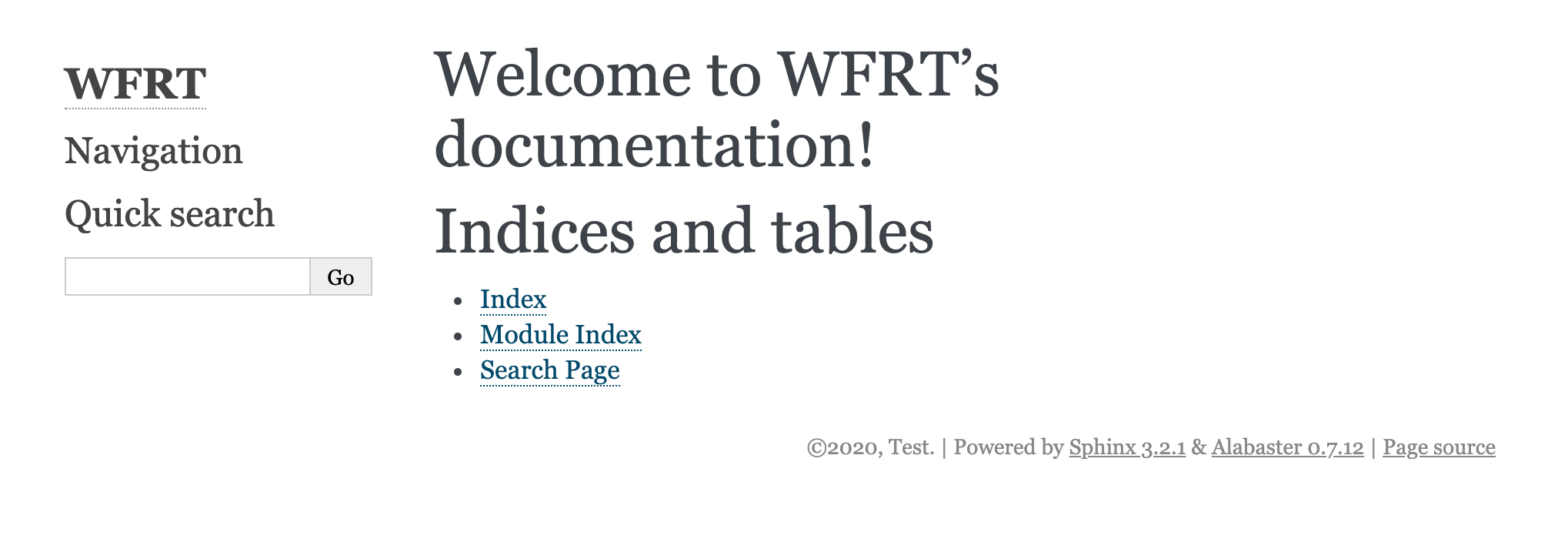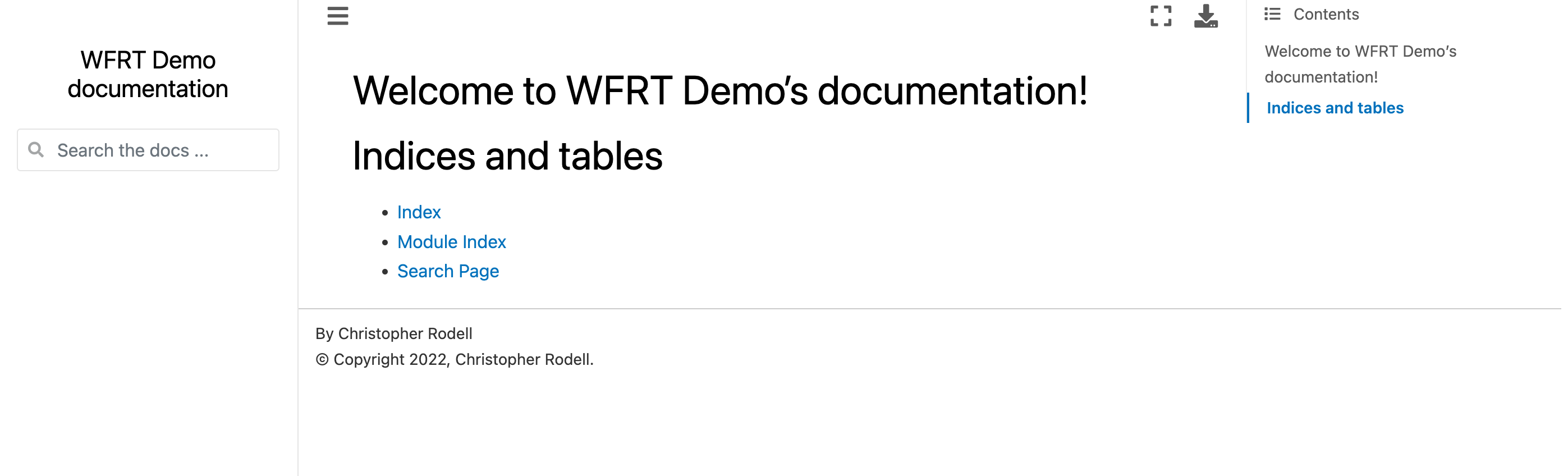Sphinx Themes
Contents
Sphinx Themes#
Add / Install Theme#
Let spice this up and a theme to your webpage!
- You can check out some of the Sphinx themes here
There are others as well.
For now, let’s use the Executable Book Theme
First, we need to install sphinx_book_theme
conda install -c anaconda sphinx-book-theme
or
pip install sphinx-book-theme
Conf#
Now let’s dive into the conf.py file and our theme and some other usefull extentions
Here is what your conf.py file looks like currently
# list see the documentation:
# https://www.sphinx-doc.org/en/master/usage/configuration.html
# -- Path setup --------------------------------------------------------------
# If extensions (or modules to document with autodoc) are in another directory,
# add these directories to sys.path here. If the directory is relative to the
# documentation root, use os.path.abspath to make it absolute, like shown here.
#
# import os
# import sys
# sys.path.insert(0, os.path.abspath('.'))
# -- Project information -----------------------------------------------------
project = 'WFRT-DEMO'
copyright = '2020, Chris'
author = 'Chris'
# -- General configuration ---------------------------------------------------
# Add any Sphinx extension module names here, as strings. They can be
# extensions coming with Sphinx (named 'sphinx.ext.*') or your custom
# ones.
extensions = [
]
# Add any paths that contain templates here, relative to this directory.
templates_path = ['_templates']
# List of patterns, relative to source directory, that match files and
# directories to ignore when looking for source files.
# This pattern also affects html_static_path and html_extra_path.
exclude_patterns = []
# -- Options for HTML output -------------------------------------------------
# The theme to use for HTML and HTML Help pages. See the documentation for
# a list of builtin themes.
#
html_theme = 'alabaster'
# Add any paths that contain custom static files (such as style sheets) here,
# relative to this directory. They are copied after the builtin static files,
# so a file named "default.css" will overwrite the builtin "default.css".
html_static_path = ['_static']
Add to Conf#
Now open the conf.py file in the source/ folder and add the following to Path setup…
# -- Path setup --------------------------------------------------------------
# If extensions (or modules to document with autodoc) are in another directory,
# add these directories to sys.path here. If the directory is relative to the
# documentation root, use os.path.abspath to make it absolute, like shown here.
#
import os
import sys
sys.path.insert(0, os.path.abspath('..'))
sys.path.insert(0, os.path.abspath('../../'))
and than add the following from General configuration down..
# -- General configuration ---------------------------------------------------
# Add any Sphinx extension module names here, as strings. They can be
# extensions coming with Sphinx (named 'sphinx.ext.*') or your custom
# ones.
extensions = [
"sphinx.ext.mathjax",
"sphinx.ext.autodoc",
"sphinx.ext.coverage",
"sphinx.ext.napoleon",
"sphinx.ext.autosectionlabel",
"nbsphinx",
"myst_parser",
"sphinx_copybutton",
]
# use language set by highlight directive if no language is set by role
inline_highlight_respect_highlight = False
# use language set by highlight directive if no role is set
inline_highlight_literals = False
# Add any paths that contain templates here, relative to this directory.
templates_path = ['_templates']
# List of patterns, relative to source directory, that match files and
# directories to ignore when looking for source files.
# This pattern also affects html_static_path and html_extra_path.
exclude_patterns = ['_build', 'Thumbs.db', '.DS_Store']
# -- Options for HTML output -------------------------------------------------
# The theme to use for HTML and HTML Help pages. See the documentation for
# a list of builtin themes.
#
html_theme = 'sphinx_book_theme'
# # Add any paths that contain custom static files (such as style sheets) here,
# # relative to this directory. They are copied after the builtin static files,
# # so a file named "default.css" will overwrite the builtin "default.css".
html_static_path = ['_static']
Clean / Make HTML#
Now, let’s remake our website with the new theme and added extentions by first cleaning than remaking our build folder.
Note
You need to be in the docs folder when running make html or clean html
We do that by running the following
make clean
make html
Let’s push this new work to GitHub and see our website theme.
git add .
git commit -m "added theme to docs"
git push